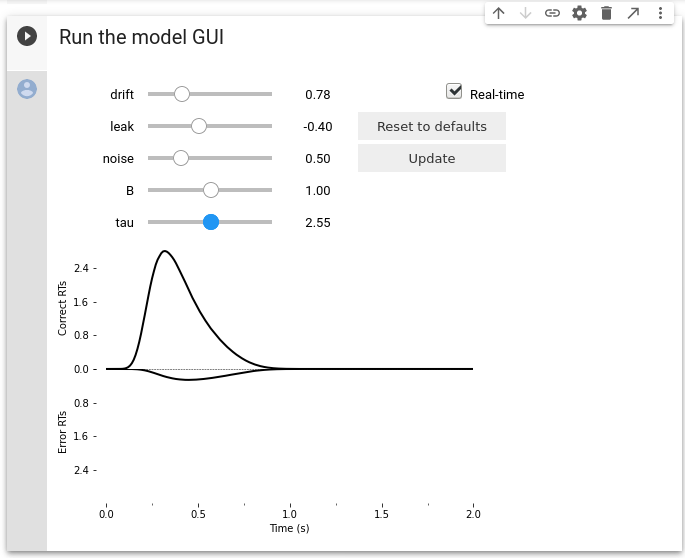Model GUI¶
PyDDM additionally features a GUI which allows you to manually tweak the parameters and instantaneously see the change in the model. This is useful for learning about the DDM, for gaining an intuition on new models, and for testing new models before fitting them.
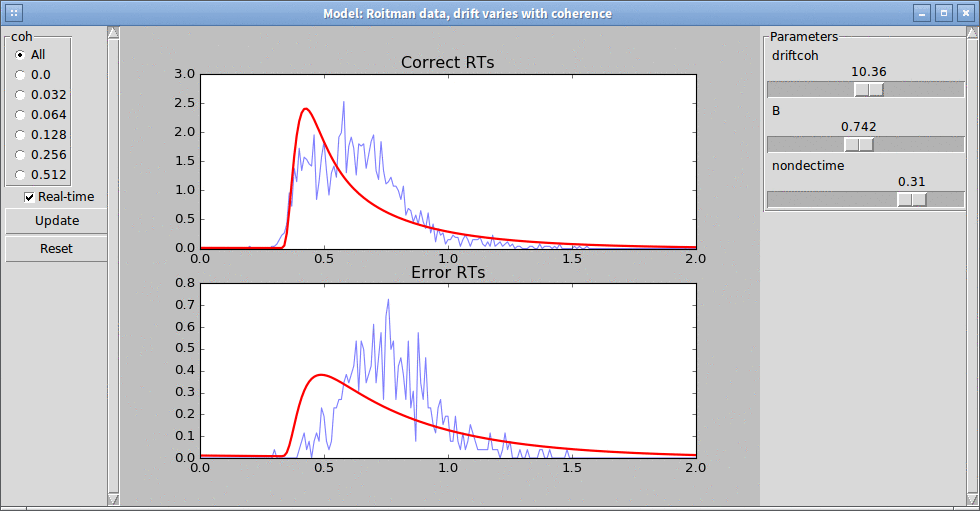
The radio buttons on the left may be used to show the conditional fit
of the model on only specific task parameters. The sliders on the
right may be used to control the parameter fit values. The function
to plot may also be customized; see plot.model_gui() for more
details.